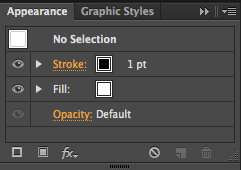This is the latest after effects tutorial that I did, the aim of the tutorial was to create an animated title of any words of phrases that you wanted. Combining the skills I had already learnt in the last tutorials of the position and opacity tools and the 3D tools that we learnt in this tutorial.
Step 1: First we spent some time deciding what we wanted our title page to look like, I decided to use the words "A HAPPY GRAPHIC" I felt that I could do a lot with this phrase and animate the words in different ways to make it more interesting.
Step 2: Once we had decided what to use it was time to start making it! I used a bold font on Adobe Illustrator and used two different colours Red and black to make the "Happy" word stand out from the rest of the phrase.
Step 3: Once I had created the phrase on Illustrator I imported the phrase into After effects and started using different effects like the position tool and the rotation tool to start to make the text move and animate. I also tried out some options called the 3D options which allowed me to make the text look 3 dimensional. Axis options, bevel and emboss and drop shadow options were just some of the effects that were in these options.
This tutorial was very helpful because it introduced me to a completely new set of skills in after effects. I will be using the 3D options in future because they are a clever way of bringing an animation to life by creating an atmosphere for text and objects!